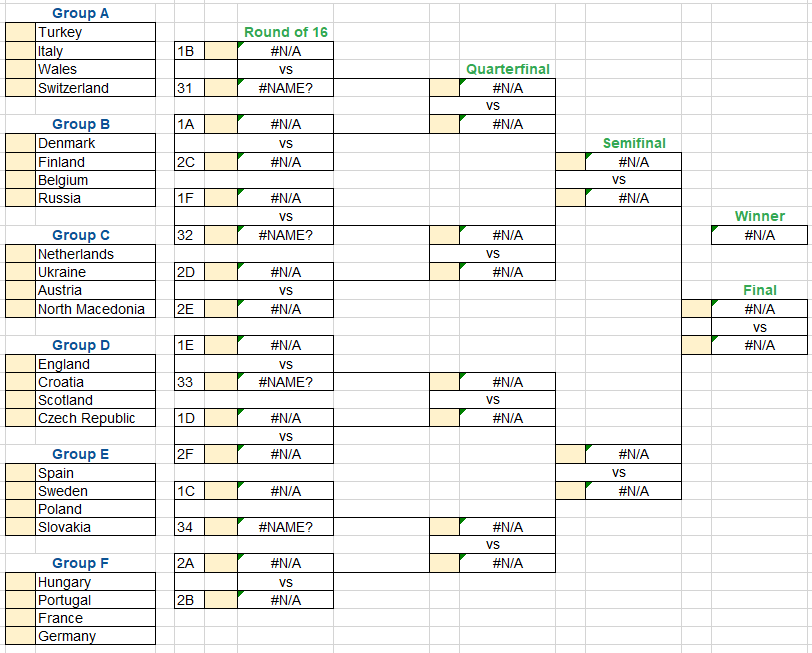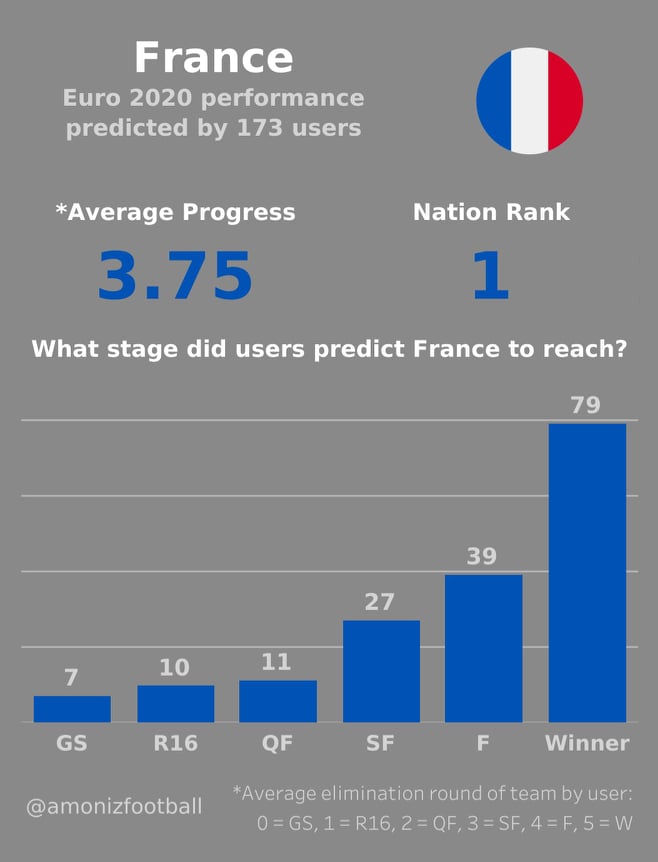Instructions to Complete your Euro 2020 Bracket

Every two years or so, a major international footballing tournament rolls around, and I create a bracket for family and friends to state their predictions and compete against each other. This year, I decided it would be fun to open it up to the public and take advantage of a few online resources and technologies to add some fun to a pandemic-ridden Euro 2020.
A brief overview of how I’m logistically making this work:
- Google Sheets that autofill based on basic entries provided by the user. The sheets also contain instructions on how to fill them out.
- An online Dropbox request that anyone can drop their prediction files into. From there, they can be pulled into a common folder and I can parse and score them in Python (I may also decide to store data in SQL depending on the number of entries I receive).
- My website, which will be used not only for this document, but also to host the standings of the Euro 2020 Bracket.
- The site linktr.ee/amonizfootball, which contains all the resources compiled for this bracket specifically.
This article is an overview of these technologies and how you can get them to work and create your bracket successfully.
Google Sheets
First is Google Sheets, where you will be building your actual bracket. Most of the instructions are contained in the actual bracket, but I wanted to once again highlight the importance of only typing inside the highlighted cells. You cannot type in any other cells. To start your bracket, follow this link:
https://docs.google.com/spreadsheets/d/1dxCY1LrO-v8OC6wdbKLza_Q2jgkL72JbAN9vTWzd4Mk/copy#gid=0
Dropbox
To submit the file in Dropbox, simply use the following steps:
Step 1: Once you have completed your predictions, click File -> Download -> Microsoft Excel (.xlsx). Even if you don’t have Excel installed on your machine, you will still be able to submit the predictions under this file type. If you want to confirm that your file has been submitted correctly, feel free to contact me on Twitter.
Step 2: Navigate to https://www.dropbox.com/request/U5bQTppvRMt8XgtkdrWd. Your screen will show something resembling the following:

Step 3: Click “Add files”. Navigate to the file destination where you have downloaded your predictions and upload the file. If done correctly, your Dropbox page will resemble the following:

Step 4: Click ‘Upload’. Please only submit one file. If you submit multiple copies of the same file, only the most recent one will be counted.
I will continue to update this document as I see more common struggles occurring with this process. The deadline to submit your entry will be 11:59pm ET on Thursday, June 10, 2021. I hope this document helped- and if you need further instruction, please message me on Twitter! Thanks everyone 🙂